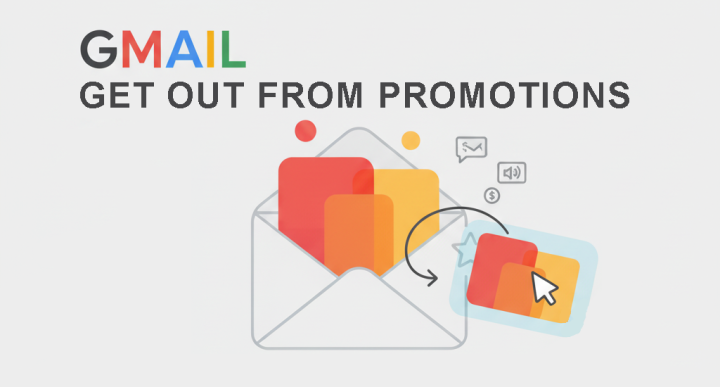The Gmail Filtering Challenge
Gmail's sophisticated filtering system categorizes emails into Primary, Social, Promotions, and sometimes Spam. While this helps users organize their inbox, it often frustrates marketers when important emails land in secondary tabs or spam folders.
Key Insight: Gmail uses hundreds of signals to categorize emails, but the most important factors are authentication, engagement, and content relevance.
Understanding why Gmail filters your emails to these categories is the first step toward fixing the problem. This guide covers the specific factors that affect Gmail placement and provides actionable solutions.
Understanding Gmail's Tab System
Personal Messages
Personally addressed emails from known contacts
Social Networks
Notifications from social media platforms
Commercial Content
Newsletters, marketing offers, commercial emails
Unwanted Emails
Suspicious or clearly unwanted messages
Why Tab Placement Matters
Emails in the Promotions tab have significantly lower engagement rates (up to 60% lower opens). While not as bad as Spam folder placement, Promotions tab placement still reduces visibility and engagement.
1. Fix Authentication Issues (SPF, DKIM, DMARC)
Gmail heavily weights proper email authentication. Missing or incorrect authentication records almost guarantee Promotions or Spam placement.
SPF Record
Authorizes specific IPs to send from your domain
Verify in Google Postmaster Tools
DKIM Signature
Cryptographically signs your emails
Check alignment in email headers
DMARC Policy
Tells Gmail how to handle authentication failures
Start with p=none, move to quarantine
How to Check and Fix:
- Use mail-score.com to test your authentication setup
- Check Google Postmaster Tools for authentication reports
- Ensure your From domain matches your authentication domain
- Verify DNS records are properly propagated
2. Improve Engagement Signals
Gmail monitors how recipients interact with your emails. High engagement signals personal relevance, which encourages Primary tab placement.
Increase Open Rates
Gmail tracks opens through image loading. Higher open rates signal relevance.
- Write compelling, personalized subject lines
- Send at optimal times for your audience
- Use preview text effectively to encourage opens
- Segment your list for more relevant content
Boost Click-Through Rates
Clicks indicate active engagement, which strongly influences tab placement.
- Include clear, valuable calls-to-action
- Use engaging, relevant content
- Make emails scannable with clear section headings
- Test different content formats to see what resonates
Reduce Unsubscribe & Spam Complaint Rates
Negative engagement signals hurt your reputation with Gmail.
- Make unsubscribe process easy and immediate
- Set clear expectations during signup
- Send consistently valuable content
- Monitor complaint rates in Google Postmaster Tools
Engagement Recovery Strategy
If your engagement is low, create a re-engagement campaign specifically for inactive subscribers. Offer exclusive value and clearly state the benefits of staying subscribed. Those who don't engage should be removed from your list.
3. Optimize Email Content for Primary Tab
Gmail's algorithms analyze content to determine if an email looks like a personal message or commercial content. Commercial-looking emails go to Promotions.
Avoid (Promotions Triggers)
- Multiple promotional images or heavy image-based layouts
- Sales-focused language ("Buy now", "Limited time offer")
- Large promotional banners or graphics
- Multiple calls-to-action and product mentions
- HTML-heavy designs with complex tables
- Using a "no-reply" from address
- Footer with extensive legal text and social media icons
Implement (Primary Triggers)
- Text-heavy content with personal, conversational tone
- Personalized greetings using the recipient's name
- Simple, clean design that resembles a personal email
- Engaging storytelling rather than direct sales pitches
- Reply-to address that goes to a real person
- Minimal promotional imagery
- Content focused on value and relationship-building
Content Testing Strategy:
- Test different content formats with small segments before full sends
- Use mail-score.com to analyze how your content might be classified
- A/B test subject lines, content length, and design elements
- Monitor Google Postmaster Tools for content-based filtering signals
4. Improve List Hygiene and Sending Practices
Gmail evaluates your sending patterns and list quality. Poor practices signal mass marketing rather than personal communication.
Clean Your Email List Regularly
Sending to inactive addresses or spam traps damages your reputation with Gmail.
- Remove hard bounces immediately
- Identify and re-engage or remove inactive subscribers (6+ months no engagement)
- Use double opt-in to ensure list quality
- Regularly validate your list with email verification services
Optimize Sending Frequency and Timing
Irregular patterns or excessive frequency can trigger Promotions filtering.
- Maintain consistent sending schedules
- Avoid sudden volume spikes
- Segment your list to send relevant content at optimal times
- Respect subscriber preferences for frequency
Warm Up New IP Addresses Properly
New IPs have no reputation, making them susceptible to filtering.
- Start with small volumes to highly engaged subscribers
- Gradually increase volume over 2-4 weeks
- Monitor engagement metrics closely during warm-up
- Ensure authentication is properly configured before warming up
5. Use Google Postmaster Tools
Google provides free tools that give you direct insight into how Gmail views your emails. This is essential for diagnosing and fixing placement issues.
Domain & IP Reputation
Shows your reputation score (High, Medium, Low) based on spam complaint rates and other signals.
Authentication Results
Displays SPF, DKIM, and DMARC pass/fail rates. Essential for identifying authentication issues.
Delivery Errors
Shows temporary and permanent failure rates. High rates indicate list quality issues.
Spam Rate
Percentage of your emails marked as spam by Gmail users. Critical reputation metric.
How to Set Up Google Postmaster Tools:
- Visit postmaster.google.com
- Sign in with a Google account that has access to your domain's DNS
- Add your domain by verifying DNS ownership
- Wait 1-3 days for data to start populating
- Monitor regularly and address any issues identified
6. Implement a Regular Testing Strategy
Consistent testing helps you catch issues before they impact your deliverability. Combine multiple testing methods for comprehensive insights.
Use mail-score.com for Comprehensive Testing
Mail-score.com provides detailed analysis of how your emails are likely to be treated by Gmail and other providers.
- Test authentication setup (SPF, DKIM, DMARC)
- Analyze content for spam triggers and promotional signals
- Check blacklist status and infrastructure issues
- Receive a deliverability score and specific recommendations
Create Seed Lists for Tab Placement Testing
Seed lists with various Gmail accounts help you see exactly where your emails land.
- Create multiple Gmail accounts with different engagement histories
- Send test campaigns to these accounts to check tab placement
- Note which content and sending patterns result in Primary placement
- Use these insights to optimize your main campaigns
Monitor Engagement Metrics Closely
Track how changes affect your engagement rates, which influence future placements.
- Compare open rates between Primary and Promotions placements
- Monitor how content changes affect click-through rates
- Track unsubscribe and complaint rates for each campaign
- Use A/B testing to identify optimal approaches
Quick Fix Checklist for Gmail Placement
Conclusion: From Promotions to Primary
Fixing Gmail tab placement requires a multi-faceted approach focusing on authentication, engagement, content optimization, and consistent monitoring. While Gmail's algorithms are complex, they reward senders who prioritize recipient experience and email best practices.
Start with the foundational elements - proper authentication and list hygiene - then progressively optimize your content and engagement strategies. Regular testing with tools like mail-score.com and Google Postmaster Tools will provide the insights needed to make data-driven improvements.
Final Recommendation: Make Gmail placement testing a regular part of your email workflow. The effort invested in optimizing for Gmail's filters will pay dividends in improved engagement and campaign performance across all email providers.